Sora Library User Guide
Sora is a new reading app for students provided by Overdrive. There are over 400 ebooks and audiobooks available on the app. Follow the instructions below to sign-in to Sora via your desktop or mobile device. Download a PDF version of the instructions here.
Sora Library User Guide
The Sora by Overdrive application is available using the Sora app or by going to https://soraapp.com/library/sd27ca in a web browser.
Sora App:
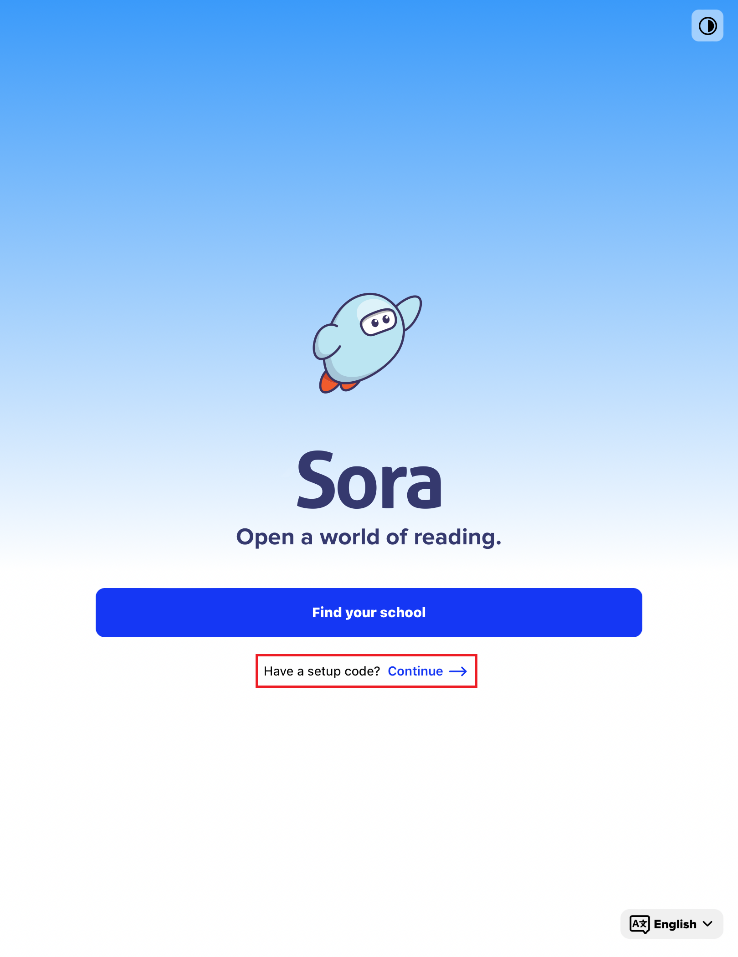
If using the Sora App, the SD27 collection can be accessed by using the setup code: sd27ca.
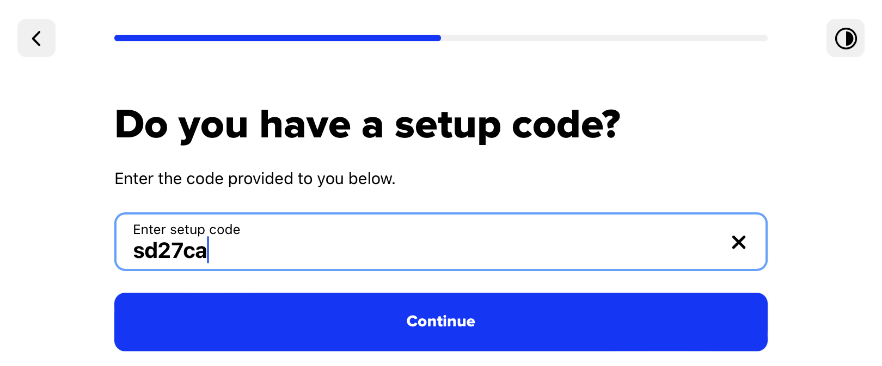
When using the app or web version, click on School District 27.
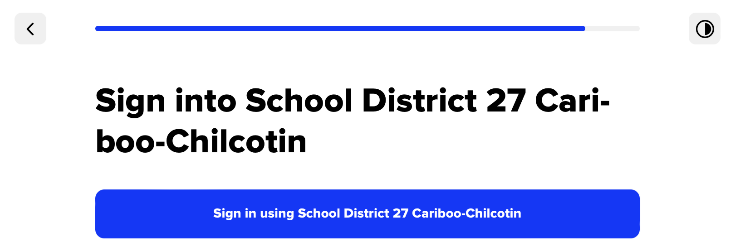
When prompted, if using the app on a shared classroom device, please sign in with the generic student account for your school. The credentials used at this step are saved on mobile devices. If you are using the web version or if this is a personal, or personally assigned device, login with your district email and password. Once you are logged in you are presented with the main Sora screen.
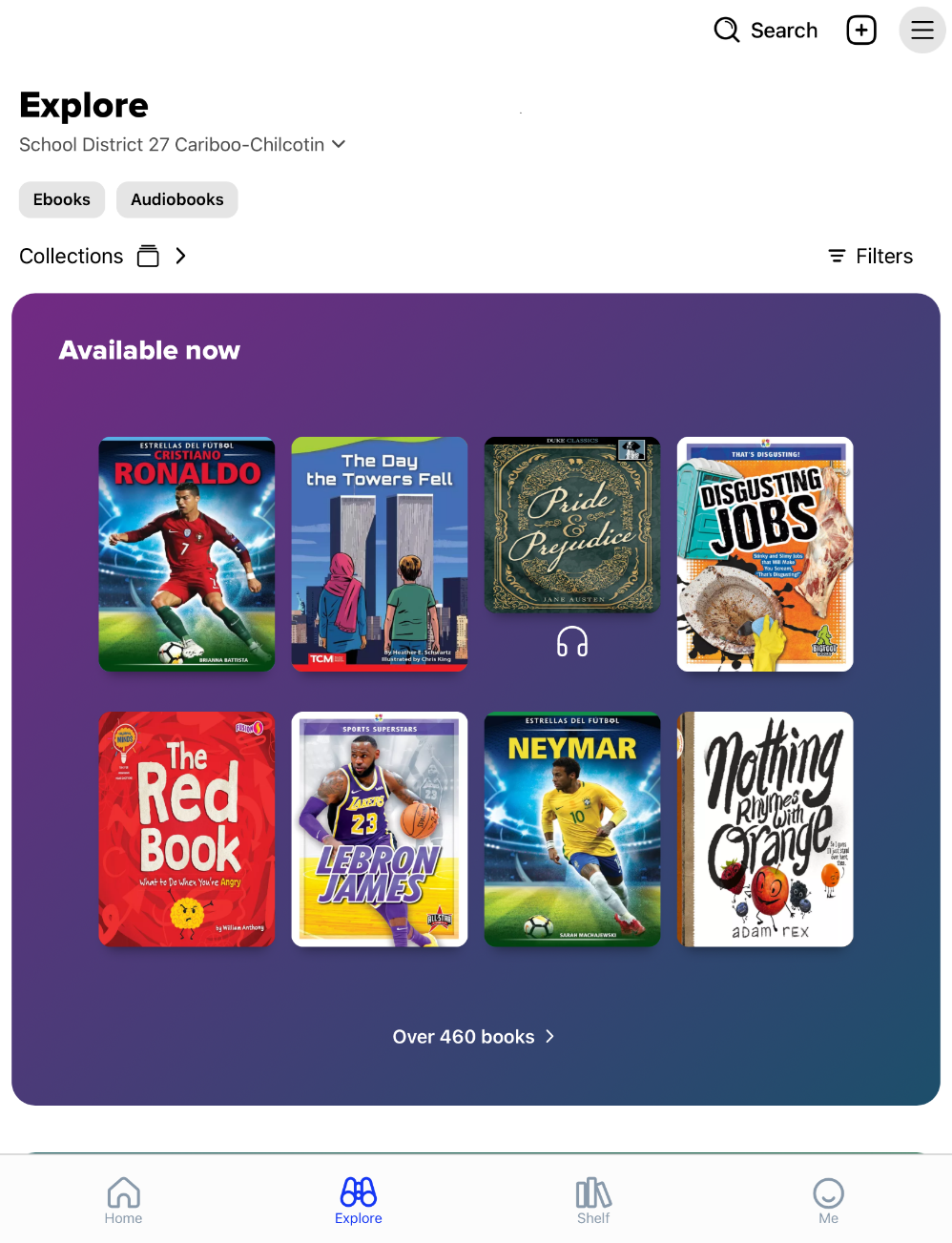
Additional libraries, like the public library or special collections that your school has subscribed to can be added. To add additional libraries, click on “School District 27 Cariboo-Chilcotin” to pull down the menu, and click the “Add Library” button.
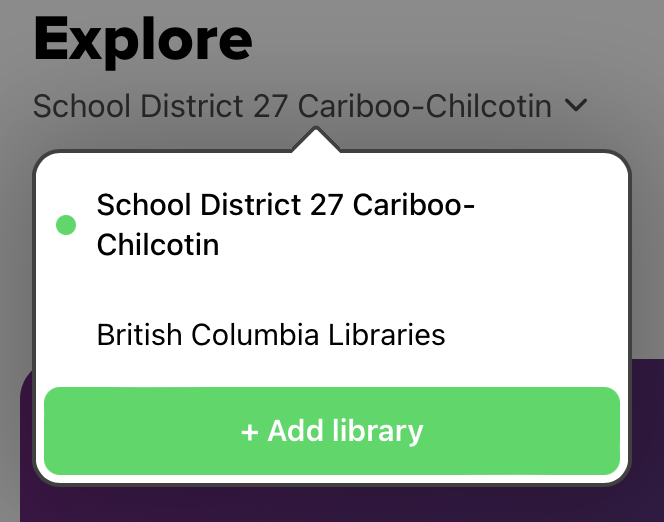
Libraries can be searched for by name. For example, the Cariboo Regional District Library.
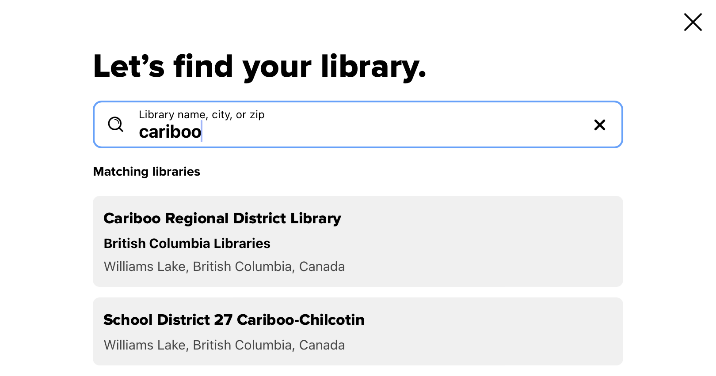
If your school has a special collection, the school’s name can be searched.
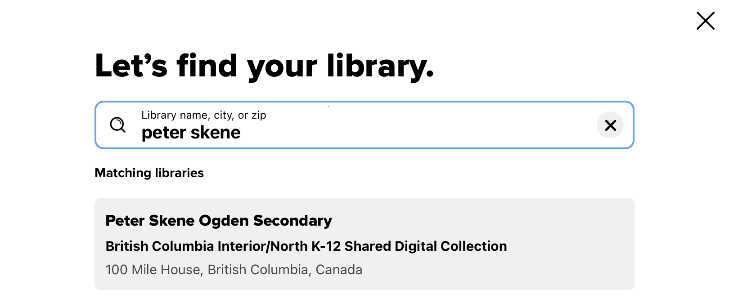
If there are additional questions regarding Sora, please contact your school’s librarian, or for technical issues, please open an IT ticket.

